| 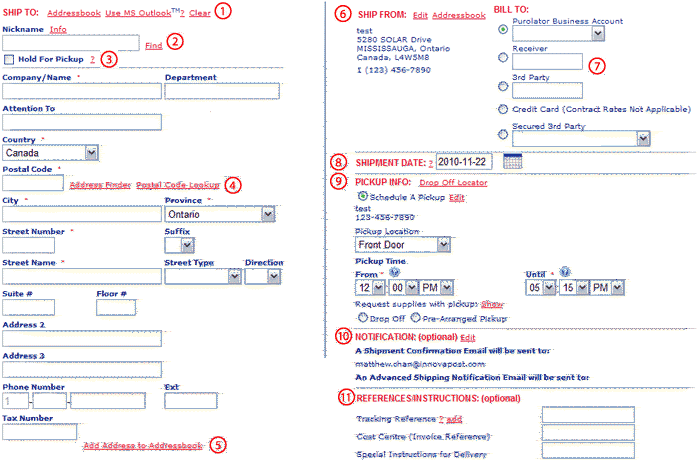
|
 |
 |
Addressbook
The Address Book is a place to store all of your destination
locations to allow you to fill in all details of this section
by clicking on the specific stored address. To access your address
book please click on Address Book.
Use MS OutlookTM
This feature allows you to copy and paste the whole
address right into E-Ship Online. Click the Use MS OutlookTM
link and follow the on-screen instructions.
|
 |
 |
Find/NickName
This feature allows you to retrieve ship-to address
information quickly. Simply enter the recipient's nickname,
which you assign, (example: your Customer Code) and click on
Find - the recipient's address is
automatically entered from your Address Book. To learn more
about adding / editing addresses, click on Address Book,
or click here.
|
 |
 |
Hold For Pickup
This feature allows you to have your shipment held for the receiver
to pick up at an authorized Purolator location of your choice.
Select the checkbox to activate the Hold For Pickup window.
Enter the receiver's postal code to find and select a nearby
authorized Purolator location. Upon creating your shipment,
please instruct the receiver to pick up the shipment at the
selected location.
|
 |
 |
Code Lookup
If you need to find the correct postal code or zip
code for the destination address, select this link and you will
be redirected to the Canada or US postal service website.
|
 |
 |
Add to my Addressbook
If you are entering a new destination address you can
save it to your Address Book by clicking on this link after
you have entered the destination address information.
|
 |
 |
Ship From
This section displays the sender information from
the Account Profile. To change the address for the current shipment
select Edit and modify the address
details (to change the address permanently go to Manage MyPurolator
> My
Profile).
|
 |
 |
Bill
To:
Indicates which account or party will be billed for
the shipment. The options include:
My Account:
This billing option lists all the accounts added by the user
and defaults to the originating account. The default account
displayed can be modified in Manage MyPurolator > My Profile.
The account(s) can also be displayed by Account Name by choosing
Account Name in the Value to Display option in Manage MyPurolator
> Preferences.
Receiver:
This option has an open field that allows the user to enter
a valid numerical Purolator account of a Receiver to be billed
for the shipment. Note: if the Receiver refuses to accept the
cost of the shipment, then the originating sender will be automatically
billed for the shipment cost.
3rd Party:
This option has an open field that allows the user to enter
a valid numerical Purolator account of a 3rd Party to be billed
for the shipment. Note: if the 3rd Party refuses to accept
the cost of the shipment, then the originating sender will
be automatically billed for the shipment cost.
Credit Card:
This option allows the shipment to be billed to a VISA, MASTERCARD
or AMEX credit card. Please note that contract rates are not
applicable for credit card shipments.
Secure Third Party Billing:
This option appears when access to an Account is granted to
the user from another Purolator E-Ship Online user (a 3rd
Party). Only the Account Name will be displayed to the user
(the Account Number will NOT be displayed) and the granting
user has the option of being notified by e-mail whenever the
granted account is used. This option can be invoked by the
granting Purolator E-Ship Online user when an account is selected
in Manage MyPurolator > Manage Accounts.
|
 |
 |
Shipment Date
Click on the calendar icon to select the date that
your shipment will be sent. Shipments can be dated up to 10
days in advance. Please note that shipments paid by credit
card cannot be future-dated.
|
 |
 |
Pickup Info
Indicates how the actual shipment will inducted
to Purolator. The options include:
Schedule a Pickup:
This option allows the user to schedule the time when a Purolator
driver should come to pick up the shipment at the Ship From
location on the scheduled shipment date.
Drop Off:
This option indicates that the user will drop off the shipment
to a Purolator induction point (ex. Drop Box, Retail Store,
etc.). The closest induction point can be determined by using
the Drop Off Locator by selecting "Shipping Centres"
on the Purolator.com homepage.
Pre-Arranged Pickup:
This option indicates that you have a regularly scheduled
Purolator pickup at your location. To see if you qualify for
a pre-arranged pickup, contact your local Purolator representative.
Add to a Existing Pickup:
This option allows the user to add a shipment to an existing
Pickup Request that has already been created.
|
 |
 |
Notification: Shipment Confirmation
Select edit to provide the Sender a confirmation e-mail
from Purolator noting the shipment PIN (Package Information
number). Note: to disable this feature go to Manage MyPurolator
> Preferences
Notification: Advanced Shipping
Notification
Select edit to provide up to two Receivers a confirmation e-mail
from Purolator noting the shipment PIN (Package Information
number).
|
 |
 |
References/Instructions
Do you have specific reference information that you
actually use to track an order internally? Enter it into this
field (up to 15 characters) and track your shipment as if you
were using the Purolator PIN - right off the homepage! You can
add up to four references by clicking the add link.
|
 |