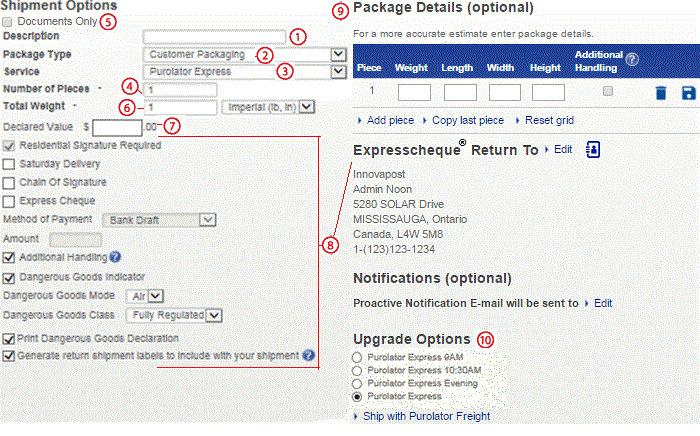 |
 |
 |
Description
In the Description box, describe what it is that you are shipping (ex. Documents,
Toys, etc).
|
 |
 |
Package Type
In the Packaging Type box, choose the type of package that you are shipping
(ex. Customer Packaging is your own packaging, while Express Envelope and Express
Pack are Purolator supplied packaging etc). Note: This is a required field.
|
 |
 |
Service
In the Service section, please choose a Purolator
delivery service.
|
 |
 |
Number of Pieces
In the Number of Pieces box please numerically type in the "number of pieces"
in the shipment. (ex. A shipment may have 3 boxes, so you would enter the number
"3" in this box.)
|
 |
 |
Documents Only
By ticking this box you declare that the sole content of your shipments are
documents, general correspondence, business or private, i.e. printed matter, interoffice
correspondence. Since there are standard regulations for shipping documents, this
allows for a much easier and accurate shipping process. In fact, you do not need
any additional customs documentation. Purolator will ensure that the respective
information is routed through customs accordingly.
Note that you can default the value, to avoid another key-stroke for future shipments.
Simply go to My Account>User Info>Preferences.
Of course, un-tick the box anytime your shipments contain goods other than documents.
This will allow you to provide the right customs information and obtain the appropriate
customs documentation.
|
 |
 |
Total Weight
In the Total Weight box please numerically type in the total weight of the shipment
(ex. A shipment may have 3 10 Kg boxes, so you would enter the number "30" in this
box (3x10Kg=30 kg).
|
 |
 |
Declared Value ($)
In the Declared Value box please enter the value of your entire shipment. Please
note that an insurance surcharge applies over $100 up to a maximum of $5000.
|
 |
 |
Other Shipment Options
OSNR-Signature Not Required
This option authorizes Purolator to automatically release shipments without
a signature if the drop-off location is determined to be safe and secure.
Residential Signature Required
For those addresses identified by Purolator as "Residential,” Purolator
offers this option that will ensure a shipment is not released without a signature.
If this option is not selected when shipping to a residential address, Purolator
has the authority to automatically leave shipments without a signature if the drop-off
location is determined to be safe and secure.
Saturday Delivery - This upgrade option only appears on Friday and allows
the user to select Saturday as the requested delivery date (where available).
Saturday Pickup - This upgrade option only appears on Saturday and allows
the user to have a shipment picked up on Saturday (where available).
Chain of Signature (COS) - This option is available to customers
approved to use COS. COS provides service that conforms with government regulations
for the security, control and safe transportation of controlled drugs and firearms
in Canada. Please speak to your Purolator Sales representative for more details.
Express Cheque – This option is for shipments where payment
is required at the time of delivery. Payment is collected on delivery, inserted
in the ExpressCheque envelope and returned directly to the ExpressCheque Return
To address
Additional Handling - My shipment contains high-risk items or is unpackaged. For shipments considered high risk and shipments that qualify for Additional Handling, please refer to Purolator's Terms and Conditions of Service.
Dangerous Goods: These selections are directed towards customers approved
to ship Dangerous Goods. Please speak to your Purolator Sales representative for
more details.
Return - Generate return shipment labels to include with your shipment.
|
 |
 |
Package Details(optional)
Use this optional section to enter detailed piece information (dimensions, weight,
additional handling). For each piece in the shipment select Add Piece and enter piece
information then select Save. Note: The information provided in this section overrides
the Number of Pieces and Total Weight fields in the Shipment Options section.
|
 |
 |
Upgrade Options
This section provides you with choices to expedite your shipment. Note: A selected
upgrade option will override the service previously selected in the Shipment Options
section.
|
 |